|
 |
Add Audio/Sound to Website
|
Download MP3 to SWF
Converter
MP3 to SWF Converter converts MP3, WAV, OGG, AU,
MOD file into SWF file (Macromedia Flash Movie) quickly. It can also
record your voice and convert to SWF. More
Details >>
Download Link: http://www.hootech.com/mp3_to_swf_converter/mp32swf_converter.exe
Convert MP3/WAV/OGG/AU/MOD
to SWF
- Choose MP3/WAV/OGG/AU/MOD Files
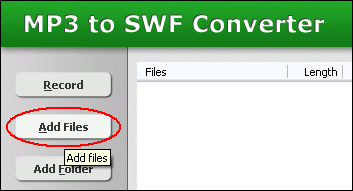
Click "Add MP3/WAV" button to choose MP3, WAV, OGG, AU, and MOD
files and add them to conversion list.
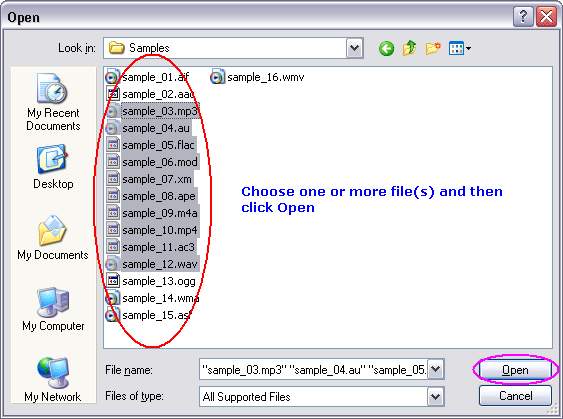
Choose one or more MP3/WAV/OGG/AU/MOD file(s) you want to convert into SWF.
- Convert to SWF
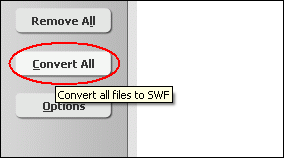
Click "Convert All" button to convert all MP3 and WAV files to SWF
files.
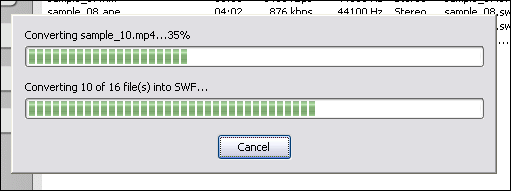
Converting MP3/WAV/OGG/AU/MOD to SWF.
- Play SWF

Right-click converted item and choose "Play SWF".
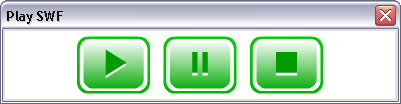
Playing SWF.
- Browse Generated Files
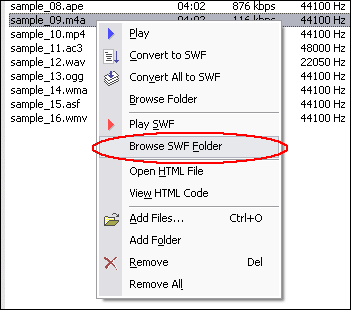
Right-click converted item and choose "Browse SWF Folder".
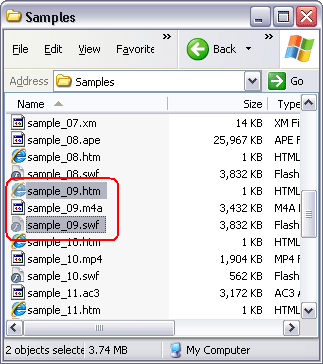
You will see 3 files were generated for a MP3 file.
- SWF File: This is the destination SWF file.
- HTML file: You can double-click the file to play SWF file in your web
browser. If you do not want to generate the file, please go to "Options"
-> "SWF Options" and uncheck "Create HTML file".
See Also:
Add Generated SWF Files to Your Website
Add Audio to Your WordPress Blog
Which differences between "single one SWF"
and "sound SWF with a shell player SWF"?
Which differences between "streaming sound"
and "event sound" when I choose "No interfaces SWF" on SWF
options?
Top
Record Your Voice
and Convert to SWF
- Click "Record" Button
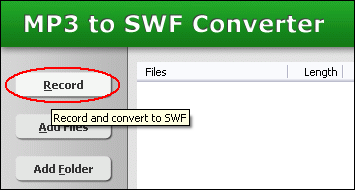
- Start to Record
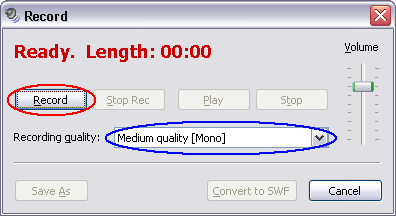
Click "Record" button to record, please get ready to your microphone first. You can choose one of the following recording qualities.
- Low quality [Mono]: sample rate 11025 Hz, 1 channel
- Low quality [Stereo]: sample rate 11025 Hz, 2 channels
- Medium quality [Mono]: sample rate 22050 Hz, 1 channel
- Medium quality [Stereo]: sample rate 22050 Hz, 2 channels
- High quality [Mono]: sample rate 44100 Hz, 1 channel
- High quality [Stereo]: sample rate 44100 Hz, 2 channels
- Play and Convert to SWF
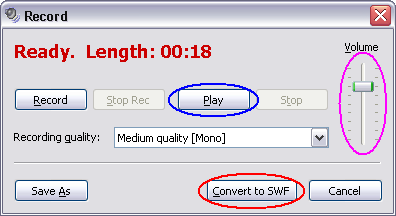
After you finish recording you can click "Play" button to listen to the sound you recorded. You can click "Convert to
SWF" button to convert the sound to SWF file if you think it's OK.

The sound file you record and SWF file converts from the sound file will be added to conversion list. In general, the sound file is saved to folder "My
Documents\MySound".
- Play SWF
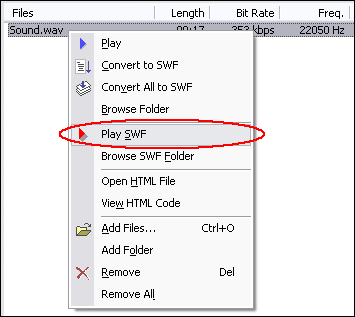
Right-click the sound item and choose "Play SWF".
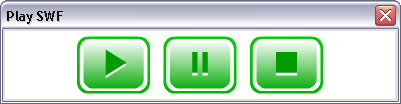
Playing SWF.
- Browse Sound and SWF Files
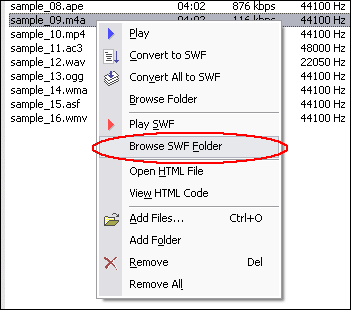
Right-click the sound item and choose "Browse SWF Folder".
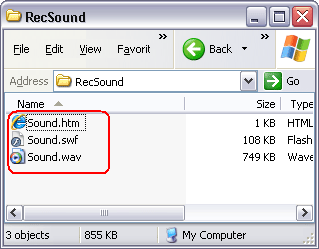
You will see 4 files generated.
- WAV File: It's the sound file you recorded.
- SWF File: This is the destination SWF file.
- HTML File: You can double-click the file to play SWF file in your web browser. If you do not want to generate the file, please go to "Options"
-> "SWF Options" and uncheck "Create HTML file".
See Also: Add Generated SWF Files to Your Website
Top
Add Audio to Your Website
- Convert MP3/WAV/OGG/AU/MOD to SWF or Record Your Voice and Convert to SWF
Refer to the guide above.
- Modify Your Web Page File HTML Code
You can refer to HTML code in generated .htm file.
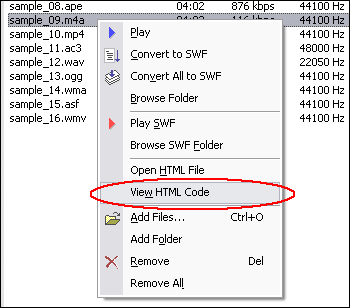
Right-click converted item and choose "View HTML Code".
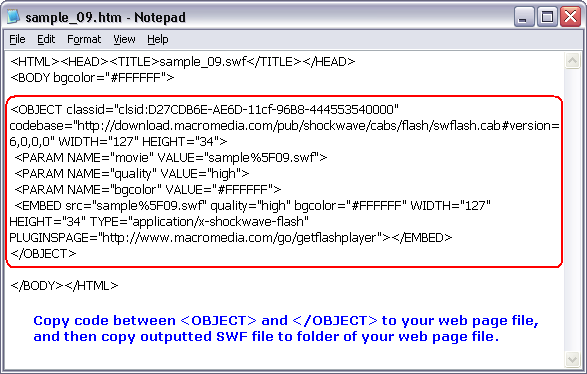
Copy and paste the selected text in Notepad above to your web page file (HTM, HTML,
ASP, PHP or JSP file etc.)
- Upload SWF and Web Page File to Your Website
You can use a FTP tool to upload. We suggest you upload SWF files to the directory
same as your web page file.
- Browse Your Web Page and You will See the Flash and Hear Sound
View Samples >>
Top
Avoid message "Click to activate and use this control" when rolling mouse over SWF (IE
only)
If you use Internet Explorer to preview the generated SWF file, you may get a message prompting you to "click to activate and use this
control" when you roll your mouse over the Flash animation, just like the following figure.
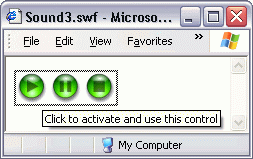
This is a result of the latest Internet Explorer update. Microsoft recently lost a legal battle with a patent holder about the way Internet
Explorer displays OBJECTs and EMBEDs in web pages. Microsoft then decided to update its Internet Explorer browser with changes requiring user input
to display and activate ActiveX based media.
Flash is one of many components affected, other major ActiveX controls include:
- Adobe Reader
- Apple QuickTime Player
- Microsoft Windows Media Player
- Real Networks RealPlayer
- Sun Java Virtual Machine
Luckily, there are ways for website developers to modify their website so that the user experience is not impacted by Microsoft's changes. We selected
an easiest way to fix the problem.
- Just below the last <object> in your HTML page, insert the following JavaScript:
<script type="text/javascript" src="ieupdate.js"></script>
- Add a small .js file to your website directory. You can get the .js file here (right-click,
Save Target As...)
- Save this file as ieupdate.js to the root of your website (or where you save your html pages)
- Upload both files to your web server, and the problem should be solved.
Samples with the fix: http://www.hootech.com/mp3_to_swf_converter/samples/samples.htm
To read more about this issue and see other solutions available, please visit:
http://support.microsoft.com/kb/912945
http://www.macromedia.com/devnet/activecontent/articles/devletter.html
Top
|

