 |
Convert WAV to AU
|
WAV to AU Conversion Software converts WAV files
to AU quickly and easily. The converter supports common codecs for AU
file including PCM 8-bit, ITU-T G.721 4-bit ADPCM, PCM 64-bit Float, PCM 32-bit, CCITT a-Law (8-bit), PCM 24-bit, CCITT mu-Law (8-bit), ITU-T G.723 5-bit ADPCM, and so on.
WAV to AU Conversion Software is very easy to use
and supports batch conversion. It is full compatible with both 32-bit
and 64-bit editions Windows 10/8/7/Vista/XP/2000.

What is WAV?
WAV (or WAVE), short for Waveform audio format, is a Microsoft and IBM audio file
format standard for storing an audio bitstream on PCs. It is a variant of the
RIFF bitstream format method for storing data in "chunks", and thus
also close to the IFF and the AIFF format used on Amiga and Macintosh computers,
respectively. It is the main format used on Windows systems for raw and typically
uncompressed audio. The default bitstream encoding is the Microsoft Pulse Code
Modulation (PCM) format.
Both WAVs and AIFFs are compatible with Windows, Macintosh, and Linux operating
systems. The format takes into account some differences of the Intel CPU such
as little-endian byte order. The RIFF format acts as a "wrapper" for
various audio compression codecs.
Though a WAV file can hold compressed audio, the most common WAV format contains
uncompressed audio in the linear pulse code modulation (LPCM) format. The standard
audio file format for CDs, for example, is LPCM-encoded, containing two channels
of 44,100 samples per second, 16 bits per sample. Since LPCM uses an uncompressed
storage method which keeps all the samples of an audio track, professional users
or audio experts may use the WAV format for maximum audio quality. WAV audio can
also be edited and manipulated with relative ease using software. The WAV format
supports compressed audio, using, on Windows, the Audio Compression Manager. Any
ACM codec can be used to compress a WAV file. The UI for Audio Compression Manager
may be accessed through various programs that use it, including Sound Recorder
in some versions of Windows.
Beginning with Windows 2000, a WAVE_FORMAT_EXTENSIBLE header was defined which
specifies multiple audio channel data along with speaker positions, eliminates
ambiguity regarding sample types and container sizes in the standard WAV format
and supports defining custom extensions to the format chunk.
What is AU?
The Au file format is a simple audio file format introduced by Sun Microsystems.
The format was common on NeXT systems and on early web pages. Originally it was
headerless, being simply 8-bit u-law encoded data at an 8000 Hz sample rate. Hardware
from other vendors often used sample rates as high as 8192 Hz, often integer factors
of video clock signals. Newer files have a header that consists of six 32-bit
words, an optional information chunk and then the data (in big endian format).
Although the format now supports many audio encoding formats, it remains associated
with the u-law logarithmic encoding. This encoding was native to the SPARCstation
1 hardware, where SunOS exposed the encoding to apps through the /dev/audio interface.
This encoding and interface became a de facto standard for Unix sound.
- Free Download
WAV to AU Conversion Software
- Install the software by instructions
- Launch WAV to AU Conversion Software
- Choose WAV Files
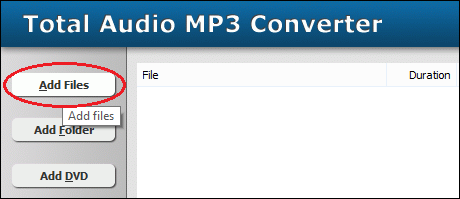
Click "Add Files" to choose WAV files and then add them
to conversion list.
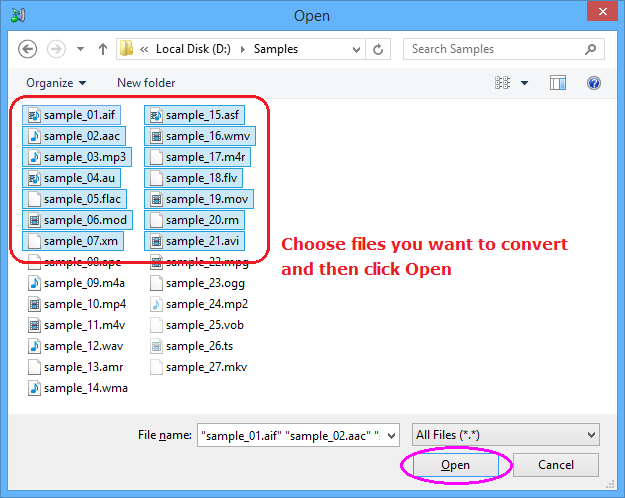
Choose one or more WAV files you want to convert and then click Open.
- Choose "to AU"
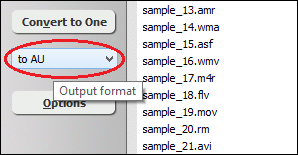
- Convert WAV to AU
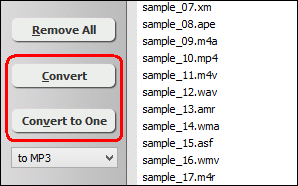
Click on "Convert" to convert WAV files to AU format; alternatively,
click on "Convert to One" to convert all files in list and
combine to a single one AU file.
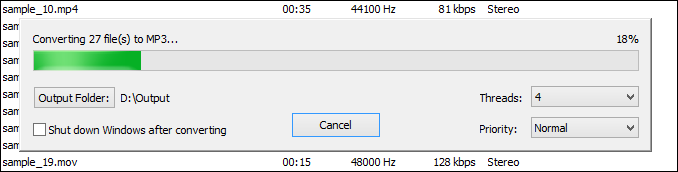
The software is converting WAV files to AU format.
- Play and Browse AU File
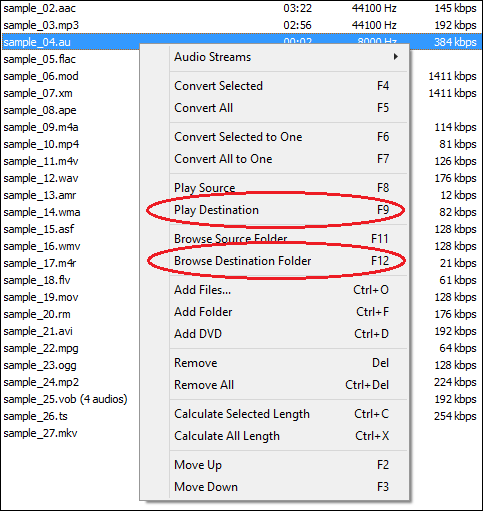
When conversion completes, you could right-click on converted file and choose
"Play Destination" to play the AU file; or choose "Browse
Destination Folder" to open Windows Explorer to browse the outputted AU
file.
Top
WAV to AU Conversion Software is 100% clean and safe to install.
It's certified by major download sites.
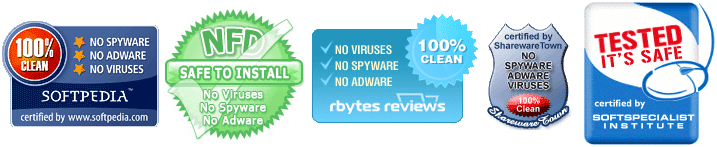
WAV to AU Related Topics:
|

