| Total
Audio MP3 Converter |
|
|
|
 |
Getting Started with Total Audio MP3 Converter
|
Total Audio MP3 Converter converts 270 audio and video formats
to 25 audio formats, and offers many useful features: joins
audio, trims audio, extracts audio, supports
multiple channels, supports multi-thread conversion,
supports up to 160 audio codecs, supports batch conversion, keeps
ID3 tag, and so on. The Converter is is full compatible with Windows 10/8/7/Vista/XP/2000.
Convert Files to Audio Format
- Choose Files
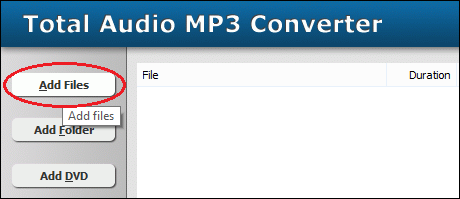
Click "Add Files" button to choose files that you need to convert,
and then add them to conversion list.
The software supports 264, 265, 302, 3G2, 3GP, 4XM, 669, 722, A64, AA3, AAC, ABC,
AC3, ACT, ADF, ADP, ADTS, ADX, AEA, AFC, AIF, AIFC, AIFF, AL, ALAW, ALW, AMF,
AMR, AMS, ANM, ANS, APC, APE, APL, ART, ASC, ASF, AST, AU, AVC, AVI, AVM2, AVR,
AVS, BFI, BINK, BIT, BMV, BOA, C93, CAF, CAVS, CDATA, CDXL, CIN, CINE, DAUD, DBM,
DFA, DIF, DIRAC, DIZ, DMF, DNXHD, DRC, DSF, DSM, DTK, DTS, DTSHD, DV, DVD, DXA,
EA, EAC3, F32BE, F32LE, F4V, F64BE, F64LE, FAP, FAR, FLAC, FLIC, FLM, FLV, FRM,
G722, G723_1, G729, GME, GSM, GXF, H261, H263, H264, H265, H26L, HEVC, HNM, ICE,
IDCIN, IFF, IRCAM, ISS, IT, ITGZ, ITR, ITZ, IV8, IVF, LATM, LBC, LMLM4, LOAS,
LVF, LXF, M1V, M2A, M2T, M2TS, M2V, M4A, M4V, MAC, MDGZ, MDL, MDR, MDZ, MED, MGSTS,
MID, MJ2, MJPEG, MJPG, MKA, MKV, MLP, MLV, MM, MMF, MOD, MOV, MP2, MP3, MP4, MPA,
MPC, MPC8, MPEG, MPEGTS, MPG, MPO, MT2, MTM, MTS, MTV, MV, MVE, MVI, MXF, MXG,
NFO, NIST, NULL, NUT, NUV, OGA, OGG, OGV, OKT, OMA, OMG, OPUS, PAF, PMP, PSM,
PSP, PTM, PVA, PVF, QCP, R3D, RA, RCO, RL2, RM, ROQ, RPL, RSD, RSO, S16BE, S16LE,
S24BE, S24LE, S32BE, S32LE, S3GZ, S3M, S3R, S3Z, S8, SB, SDP, SDR2, SEQ, SF, SHN,
SLN, SMK, SMUSH, SOL, SON, SOX, SPH, SPX, STM, STR, SW, SWF, TAK, TCO, TEE, THD,
THP, TMV, TS, TTA, TXD, TXT, U16BE, U16LE, U24BE, U24LE, U32BE, U32LE, U8, UB,
UL, ULAW, ULT, ULW, UMX, UW, VB, VC1, VID, VIV, VMD, VOB, VOC, VQE, VQF, VQL,
VT, W64, WAV, WC3MOVIE, WEBM, WMA, WMV, WSAUD, WSVQA, WTV, WV, XA, XL, XM, XMGZ,
XMR, XMV, XMZ, XWMA, and YOP.
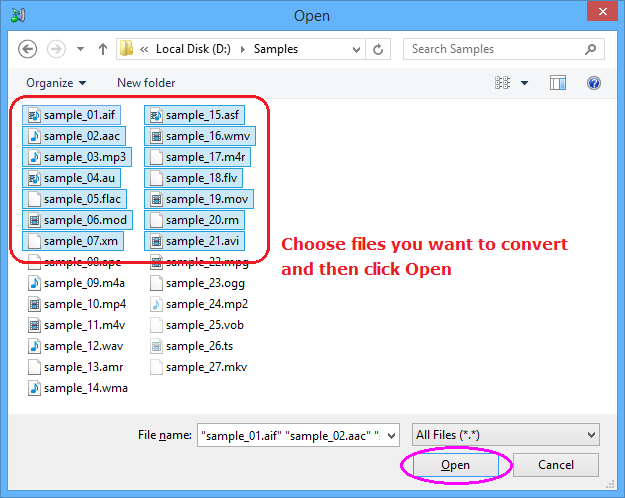
Choose one or more files you want to convert and then click Open.
- Choose Output File Format
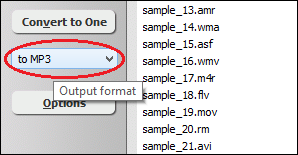
You can choose one of the following formats
- to AAC (*.aac)
- to AAC for iPod/iPhone/iPad/iTunes/DSi (*.m4a)
- to AC3
- to AIFF
- to ALAC (Apple Lossless) (*.m4a)
- to AMR
- to AU
- to CAF (Core Audio Format) (*.caf)
- to DTS
- to FLAC
- to M4A (MPEG-4 audio) (*.m4a)
- to M4B (MPEG-4 audiobook) (*.m4b)
- to M4R (iPhone ringtone) (*.m4r)
- to MKA
- to MMF
- to MP2
- to MP3
- to MPA
- to OGG (OGG Audio) (*.ogg)
- to Opus (*.opus)
- to SPX (Speex) (*.spx)
- to VOC
- to WAV
- to WMA
- to WV (WavPack Lossless) (*.wv)
- Convert
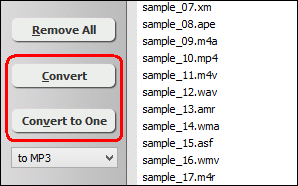
Click on "Convert" to convert all files into target format.
If you want to convert all files and combine to a single one file, please click
"Convert to One".
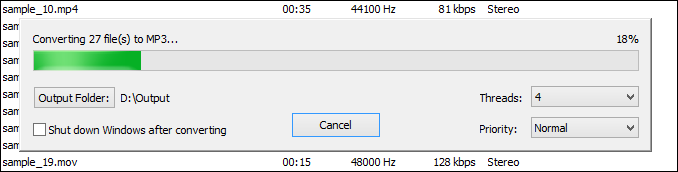
The software is converting files. You can
- Output Folder: Click on the button to locate to output folder.
- Threads: File number the program converts files at the same time. It's
very useful to multi-core CPU. We recommend the number equals to number of CPU
cores.
- Priority: Conversion priority of CPU. You can set to a low priority
so you could do other things at the same time without slowing system down.
- Play & Browse
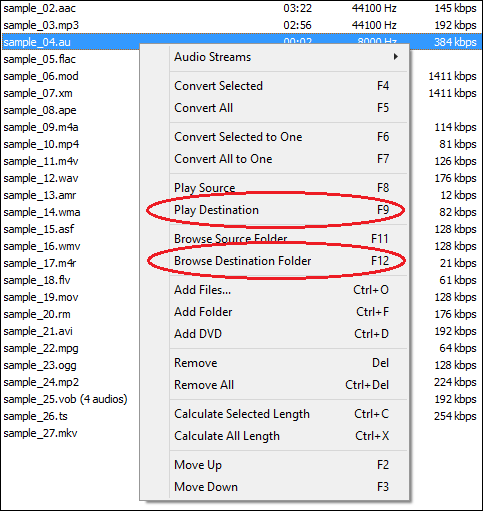
When conversion completes, you can right-click converted item and choose "Play
Destination" to play the destination file; or choose "Browse Destination
Folder" to open Windows Explorer to locate to the destination file.
Top
Convert Part of Original File / Trim
Audio
With Total Audio MP3 Converter, you could convert part of original file or
trim audio. To do that, please click "Options" on the program,
and then switch to tab "General", and then check "Convert
from" and "Only convert" or "Ignore
the last" and then set duration before converting file.
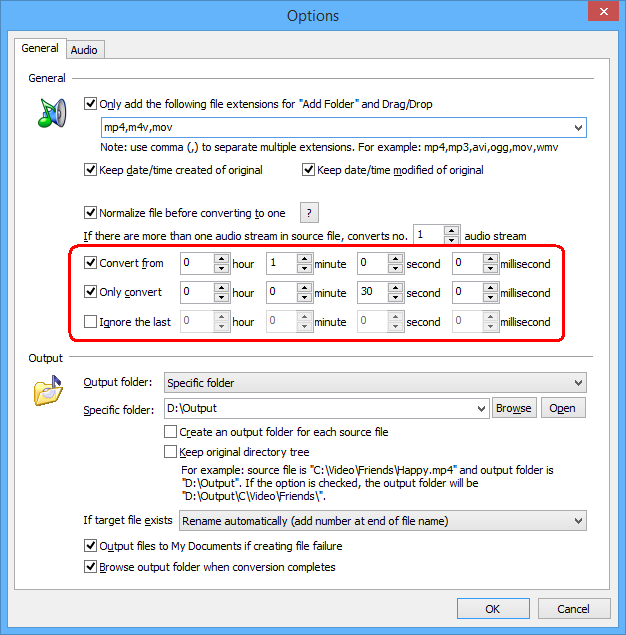
- Convert from: Set conversion start point.
- Only convert: Set fixed conversion duration. The option and "Ignore
the last" below can't be checked at the same time. You can check either one
of them.
- Ignore the last: Let the program not convert the last X duration. Conversion
duration = file duration - duration of this option.
Top
Convert Multiple Files and Combine to
a Single One File / Join Audio
If you want to convert all files in list and combine to a signle one file,
you could click "Convert to One" at step 3 above. The program
will normalize all files and then combine to one file. You can disable normalization
if all files are encoded with exact same parameters at Options -> General.
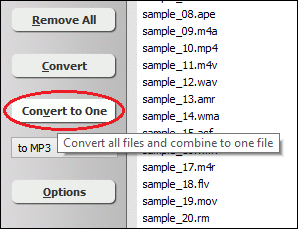
Top
Extract Specific Audio Stream from Video
File that Contains Multiple Audio Streams
Some video files such as DVD, Blu-ray disc, MKV, MP4 contains multiple audio
streams for different languages. To extract an audio stream, you could right-click
on the file item and choose "Audio Streams" and then choose the
one you want, and then start converting.
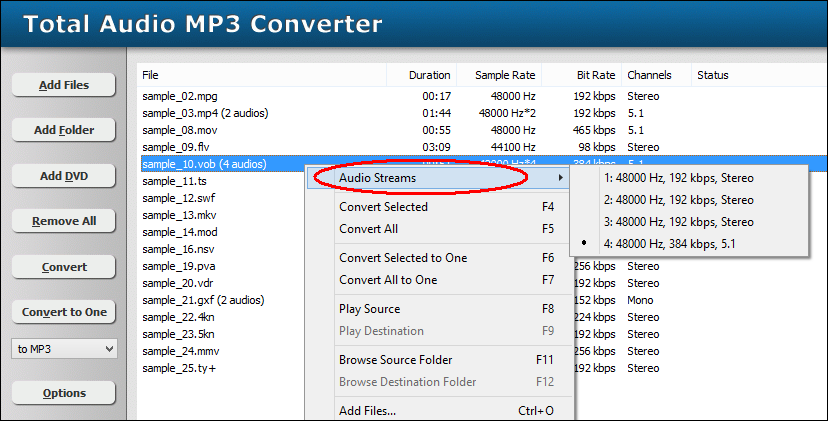
Top
Customize Output Format
In some cases, you may need to convert a file to more than one formats at one
time. The "Customize Output Format" is designed for the situation.
- Click "Customize Output Formats" at Output Format
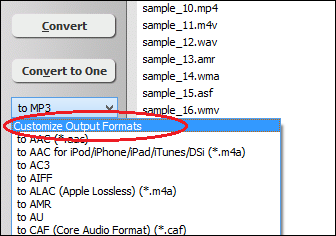
- Create/Edit/Remove Custom Output Formats
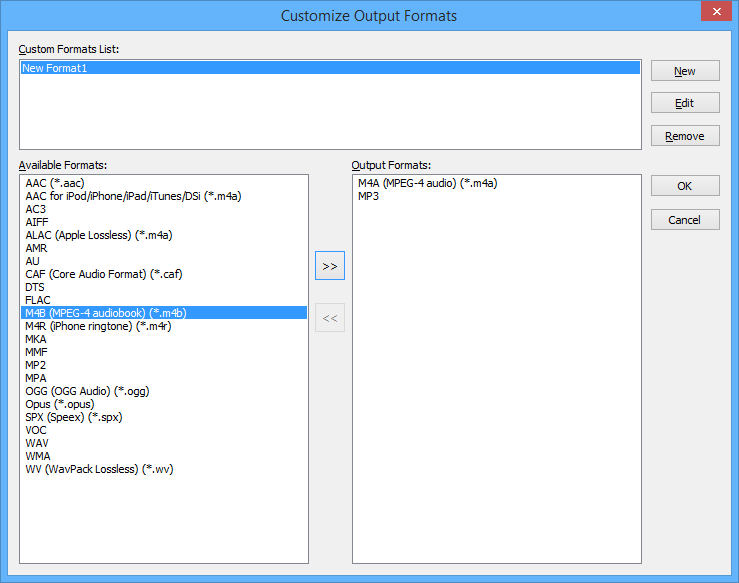
Click "New" to create a new output format, and then select output
formats from left panel and then click ">>" to add to right
panel. The formats in right panel are output formats. Click "OK"
to save the new formats.
- Choose New Format
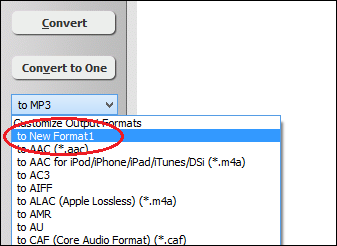
The new format appears in output format combo-box. You can choose the format like
normal format.
- Convert to New Format
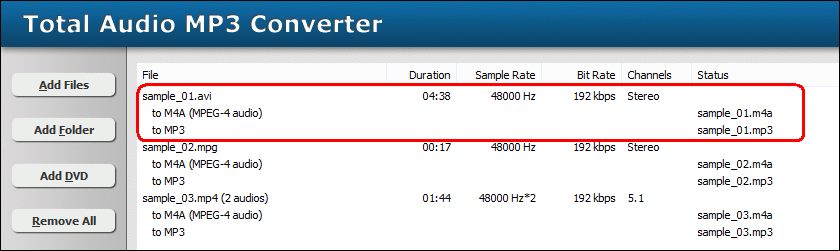
In screen shots above, I created format "New Format1" that includes
M4A and MP3. If converting a file to the "New Format1", the converter
will convert the file to M4A and MP3 at one time.
Top
|

