 |
Convert Video to Picture/Image Sequence
|
Video to Picture Image Converter capture still picture/image
sequence from video clips and then save as JPG/JPEG, BMP, PNG, PCX, and TIFF format.
The software support 80 video formats and is compatible with Windows 10/8/7/Vista/XP/2000.

- Free Download Video to Picture
Image Converter
- Install the Program by Step-by-step Instructions
- Launch Video to Picture Image Converter by Clicking Start
-> All Programs -> Video to Picture Image Converter -> Video to Picture
Image Converter
- Choose Video Files
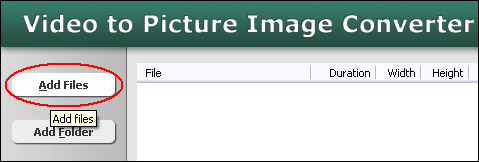
Click "Add Files" button to choose video files that you need to
convert, and then add them to conversion list. The software supports 80 video
formats including common and uncommon video files.
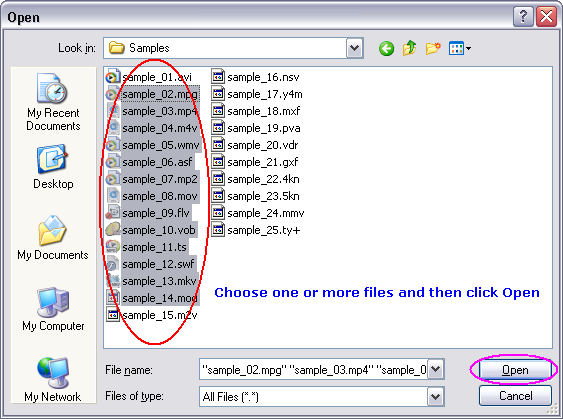
Choose one or more video files you want to convert and then click Open.
- Choose Output Picture/Image Format
You can choose one of the following image formats
- to BMP (image sequence)
- to JPG/JPEG (image sequence)
- to PCX (image sequence)
- to PGM (image sequence)
- to PIX (image sequence)
- to PNG (image sequence)
- to PPM (image sequence)
- to RAS (image sequence)
- to SGI (image sequence)
- to TGA (image sequence)
- to TIFF (image sequence)
- to WebP (image sequence)
- to XBM (image sequence)
- to GIF Animation (sample)
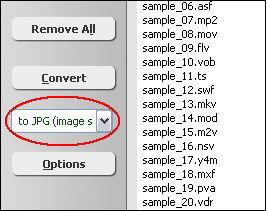
- [Optional, for advanced user]
Set Options
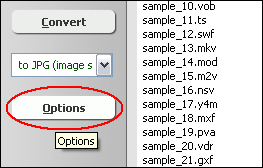
Click "Options" on Video to Picture Image Converter.
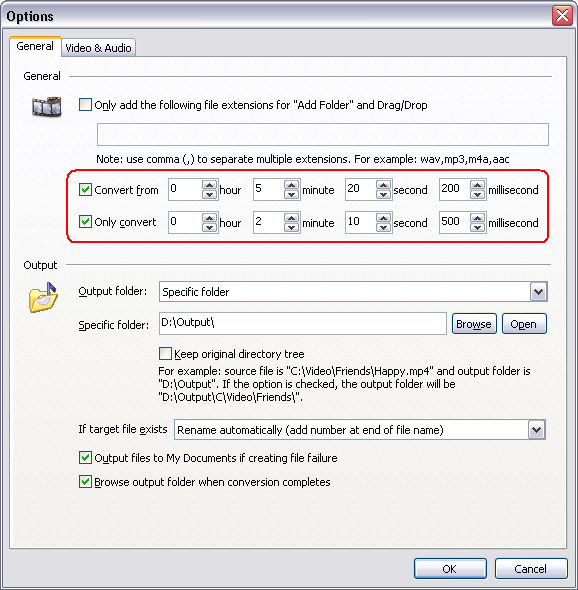
You could set beginning and end point for conversion instead of the entire video.
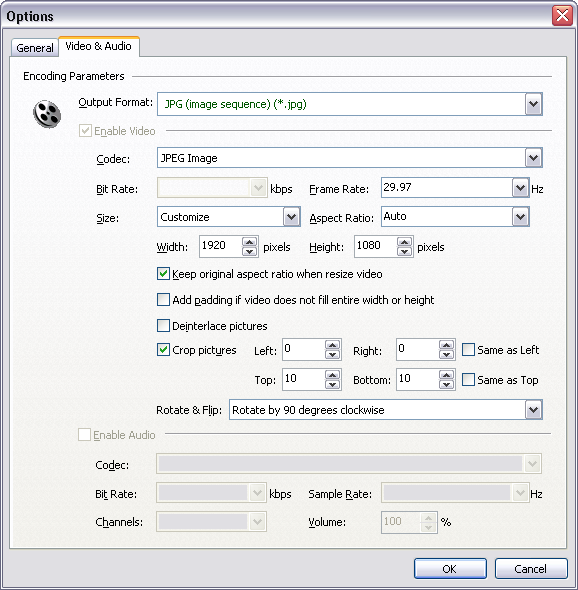
On tab "Video & Audio", you could set frame rate and image
size or enable options "Deinterlace pictures", "Crop pictures",
"Rotate picture", or "Flip picture".
- Convert Video to Picture/Image
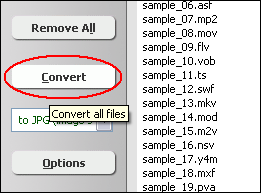
Click on "Convert" to convert video files to picture/image sequence.
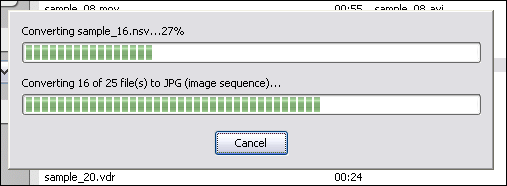
The software is converting video files to picture/image.
- View and Browse Picture/Image Files
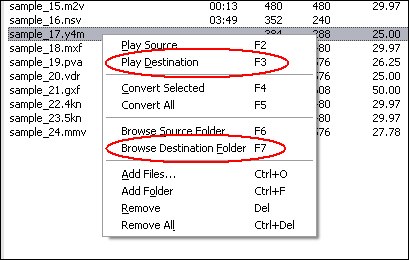
When conversion completes, you can right-click converted item and choose "Play
Destination" to view the first picture/image of the sequence; or choose
"Browse Destination Folder" to open Windows Explorer to browse the
outputted picture/image files.
The output picture/image sequence looks like this.
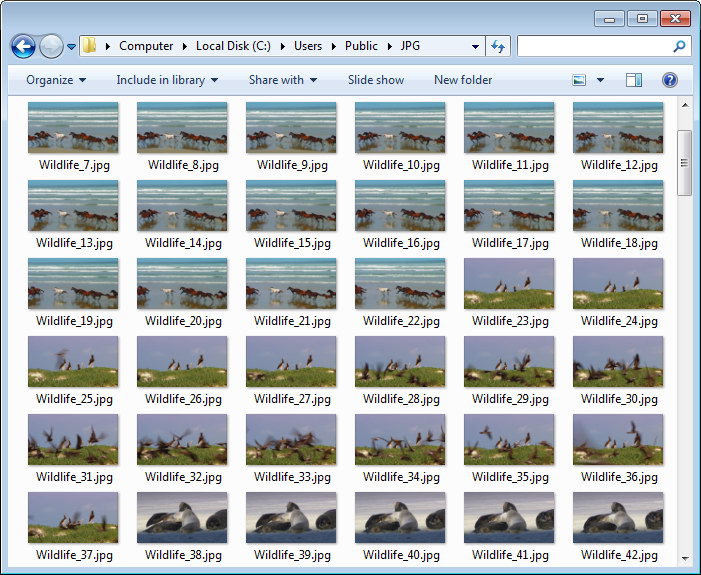
Top
|

