 |
Convert MP3 to FLAC
|
MP3 to FLAC Conversion Software converts MP3
files to FLAC and keeps ID3 tag. The converter offers many
useful features. For example, automatically normalizes volume of MP3 and FLAC
so that all output files have the same volume; skips the first X milliseconds
of MP3 and FLAC files when converting; only converts X milliseconds of MP3
and FLAC files; joins multiple files to one file. The converter also convert files
to popular formats such as M4A (MPEG-4 audio), MP3, AAC, WMA, AMR, MPA, AU, MMF, etc. It could convert OMA to AAC, AIFF to M4A (MPEG-4 audio), ALAC to AAC, M4R to AMR, VOB to MP2, 3GP to AWB, and
so on.
The software is very easy to use and supports batch conversion.
It is full compatible with Windows 10/8/7/Vista/XP/2000 including both 32-bit
and 64-bit editions.

What is MP3?
MPEG-1 Audio Layer 3, more commonly referred to as MP3, is a digital audio encoding
format using a form of lossy data compression. It is a common audio format for
consumer audio storage, as well as a de facto standard encoding for the transfer
and playback of music on digital audio players. MP3's use of a lossy compression
algorithm is designed to greatly reduce the amount of data required to represent
the audio recording and still sound like a faithful reproduction of the original
uncompressed audio for most listeners, but is not considered high fidelity audio
by audiophiles. An MP3 file that is created using the mid-range bit rate setting
of 128 kbit/s will result in a file that is typically about 1/10th the size of
the CD file created from the original audio source. An MP3 file can also be constructed
at higher or lower bit rates, with higher or lower resulting quality. The compression
works by reducing accuracy of certain parts of sound that are deemed beyond the
auditory resolution ability of most people. This method is commonly referred to
as perceptual coding. It internally provides a representation of sound within
a short term time/frequency analysis window, by using psychoacoustic models to
discard or reduce precision of components less audible to human hearing, and recording
the remaining information in an efficient manner. This is relatively similar to
the principles used by JPEG, an image compression format.
What is FLAC?
Free Lossless Audio Codec (FLAC) is a file format for lossless audio data compression.
Being lossless, FLAC does not remove information from the audio stream, as lossy
compression formats such as MP3, AAC, and Vorbis do. FLAC's primary author is
Josh Coalson. FLAC reduces bandwidth and storage requirements without sacrificing
the integrity of the audio source. A digital audio recording (such as a CD track)
encoded to FLAC can be decompressed into an identical copy of the audio data.
Audio sources encoded to FLAC are typically reduced in size 40 to 50 percent (46%
according to their own comparison). FLAC is suitable for everyday audio playback
and archival, with support for tagging, cover art and fast seeking. FLAC's free
and open source royalty-free nature makes it well-supported by many software applications,
but FLAC playback support in portable audio devices and dedicated audio systems
is limited at this time.
- Free Download
MP3 to FLAC Conversion Software
- Install the software by instructions
- Launch MP3 to FLAC Conversion Software
- Choose MP3 Files
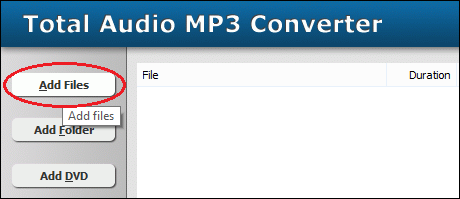
Click "Add Files" to choose MP3 files and then add them
to conversion list.
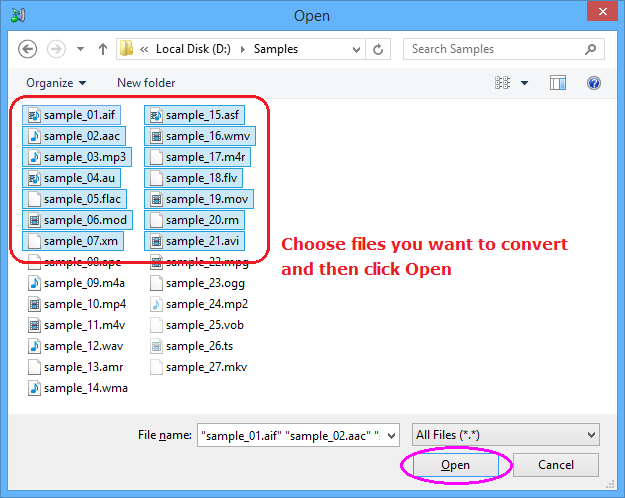
Choose one or more MP3 files you want to convert and then click Open.
- Choose "to FLAC"
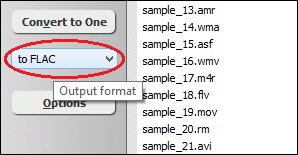
- Convert MP3 to FLAC
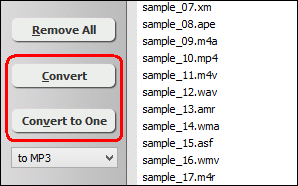
Click on "Convert" to convert MP3 files to FLAC format; alternatively,
click on "Convert to One" to convert all files in list and
combine to a single one FLAC file.
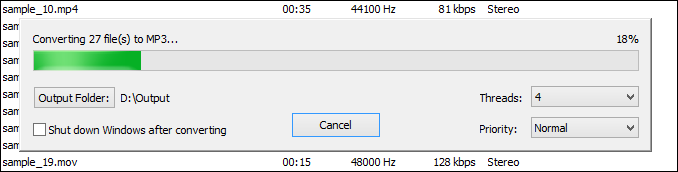
The software is converting MP3 files to FLAC format.
- Play and Browse FLAC File
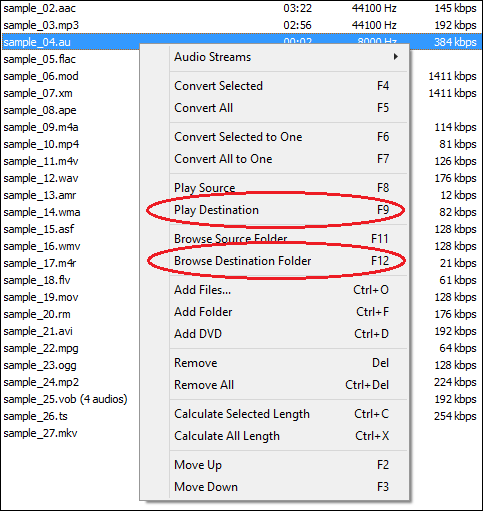
When conversion completes, you could right-click on converted file and choose
"Play Destination" to play the FLAC file; or choose "Browse
Destination Folder" to open Windows Explorer to browse the outputted FLAC
file.
Top
MP3 to FLAC Conversion Software is 100% clean and safe to install.
It's certified by major download sites.
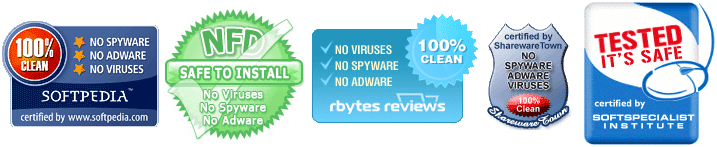
MP3 to FLAC Related Topics:
|

