 |
Convert AAC to FLAC
|
AAC to FLAC Conversion Software converts AAC
files to FLAC and keeps ID3 tag. The converter offers many
useful features. For example, automatically normalizes volume of AAC and FLAC
so that all output files have the same volume; skips the first X milliseconds
of AAC and FLAC files when converting; only converts X milliseconds of AAC
and FLAC files; joins multiple files to one file. The converter also convert files
to popular formats such as AAC, MMF, M4A (MPEG-4 audio), WAV, AC3, OGG, AWB, FLAC, etc. It could convert 3GP to MPA, MPC to OGG, MP3 to M4A (MPEG-4 audio), EAC3 to OGG, WM to AAC, WM to WMA, and
so on.
The software is very easy to use and supports batch conversion.
It is full compatible with Windows 10/8/7/Vista/XP/2000 including both 32-bit
and 64-bit editions.

What is AAC?
Advanced Audio Coding (AAC) is a standardized, lossy compression and encoding
scheme for digital audio. Designed to be the successor of the MP3 format, AAC
generally achieves better sound quality than MP3 at many bit rates.
AAC has been standardized by ISO and IEC, as part of the MPEG-2 & MPEG-4
specifications. The MPEG-2 standard contains several audio coding methods, including
the MP3 coding scheme. AAC is able to include 48 full-bandwidth (up to 96 kHz)
audio channels in one stream plus 15 low frequency enhancement (LFE, limited to
120 Hz) channels and up to 15 data streams. AAC is able to achieve indistinguishable
audio quality at data rates of 320 kbit/s (64kbit/s/channel) for five channels.
The quality is close to CD also at 96 kbit/s (48kbit/s/channel) for stereo.
AAC's best known use is as the default audio format of Apple's iPhone, iPod,
iTunes, and the format used for all iTunes Store audio (with extensions for proprietary
digital rights management).
AAC is also the standard audio format for Sony's PlayStation 3 and is supported
by Sony's Playstation Portable, latest generation of Sony Walkman, Sony Ericsson
Walkman Phone, Nintendo's Wii (with the Photo Channel 1.1 update installed for
Wii consoles purchased before late 2007) and the MPEG-4 video standard. HE-AAC
is part of digital radio standards like DAB+ and Digital Radio Mondiale.
What is FLAC?
Free Lossless Audio Codec (FLAC) is a file format for lossless audio data compression.
Being lossless, FLAC does not remove information from the audio stream, as lossy
compression formats such as MP3, AAC, and Vorbis do. FLAC's primary author is
Josh Coalson. FLAC reduces bandwidth and storage requirements without sacrificing
the integrity of the audio source. A digital audio recording (such as a CD track)
encoded to FLAC can be decompressed into an identical copy of the audio data.
Audio sources encoded to FLAC are typically reduced in size 40 to 50 percent (46%
according to their own comparison). FLAC is suitable for everyday audio playback
and archival, with support for tagging, cover art and fast seeking. FLAC's free
and open source royalty-free nature makes it well-supported by many software applications,
but FLAC playback support in portable audio devices and dedicated audio systems
is limited at this time.
- Free Download
AAC to FLAC Conversion Software
- Install the software by instructions
- Launch AAC to FLAC Conversion Software
- Choose AAC Files
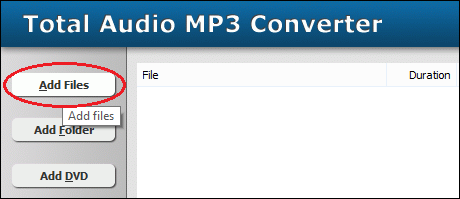
Click "Add Files" to choose AAC files and then add them
to conversion list.
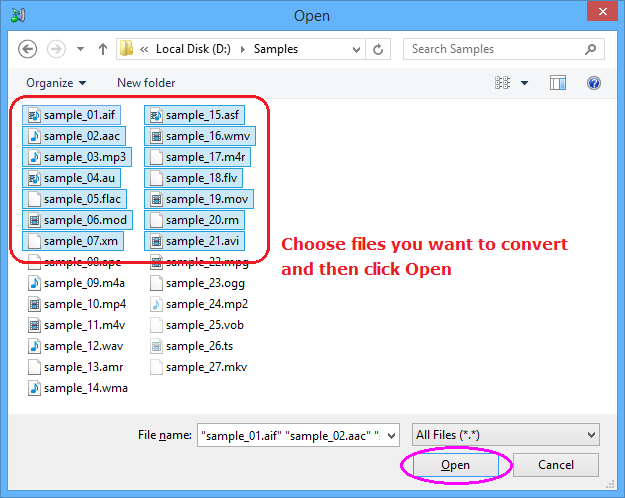
Choose one or more AAC files you want to convert and then click Open.
- Choose "to FLAC"
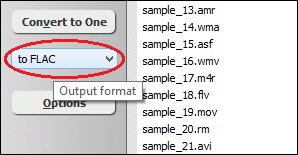
- Convert AAC to FLAC
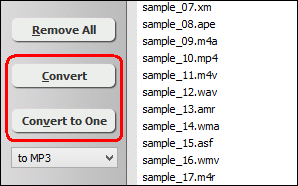
Click on "Convert" to convert AAC files to FLAC format; alternatively,
click on "Convert to One" to convert all files in list and
combine to a single one FLAC file.
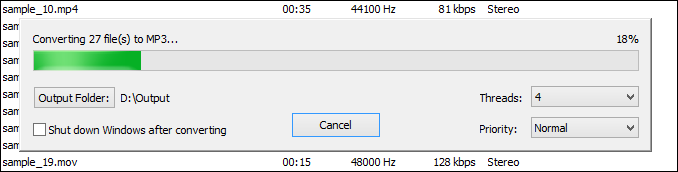
The software is converting AAC files to FLAC format.
- Play and Browse FLAC File
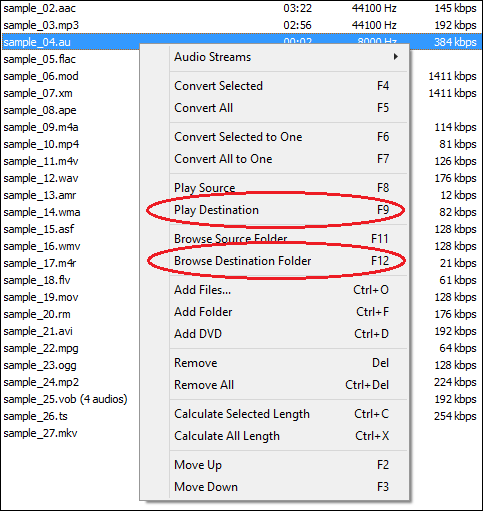
When conversion completes, you could right-click on converted file and choose
"Play Destination" to play the FLAC file; or choose "Browse
Destination Folder" to open Windows Explorer to browse the outputted FLAC
file.
Top
AAC to FLAC Conversion Software is 100% clean and safe to install.
It's certified by major download sites.
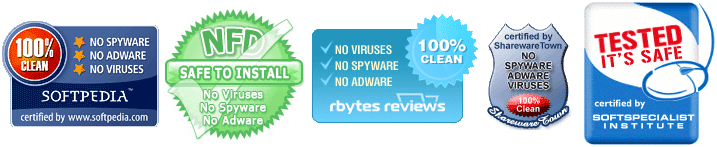
AAC to FLAC Related Topics:
|

